
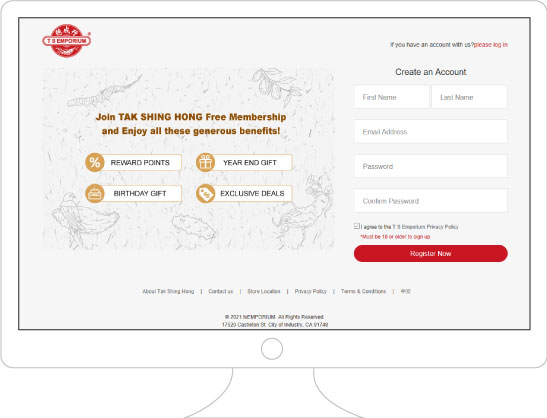
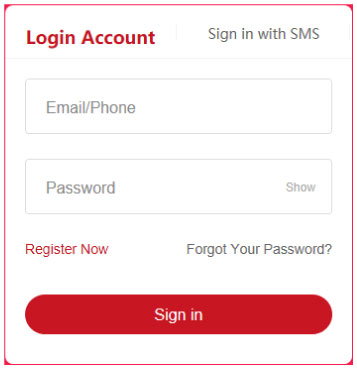
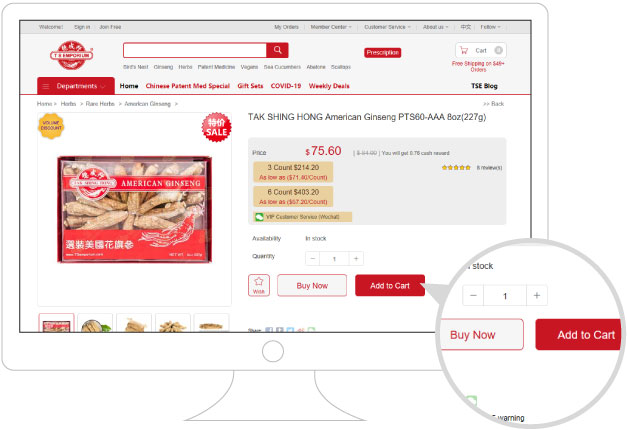
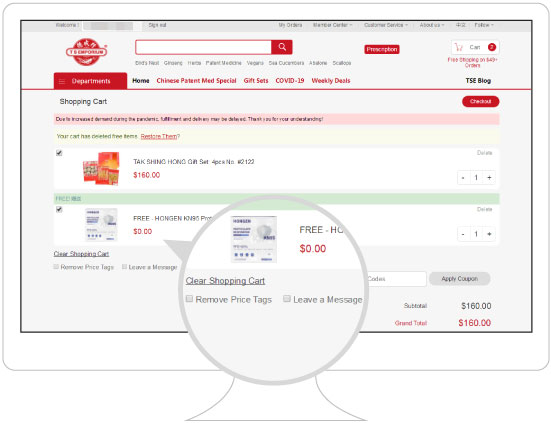
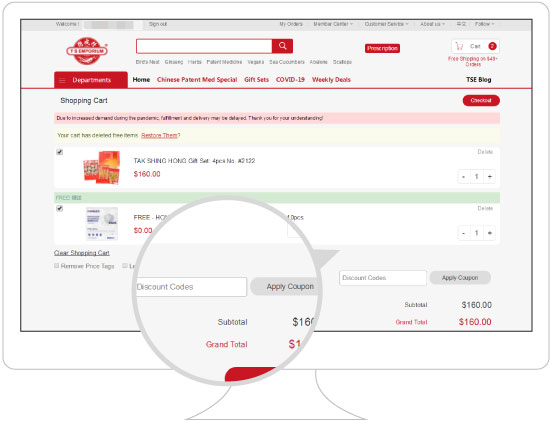
1. After confirming all information is correct, choose shipping method, then click “Submit Order”.
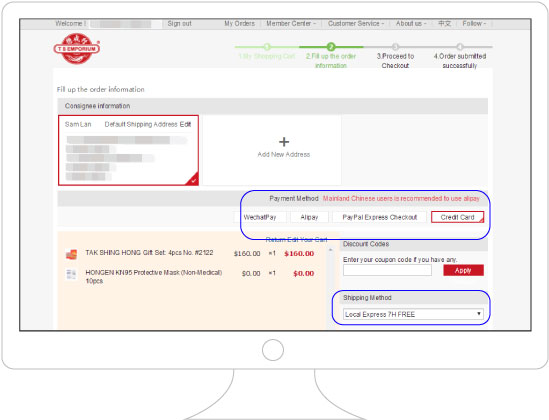
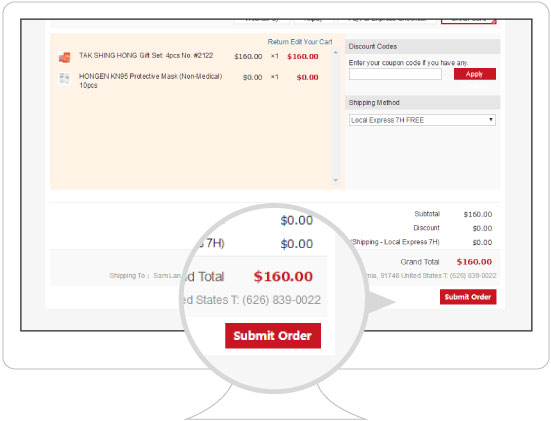
2. At the Cashier Desk page, fill out your payment information. T S EMPORIUM offers a variety of payment methods: credit card, PayPal, Alipay and WeChat payment.
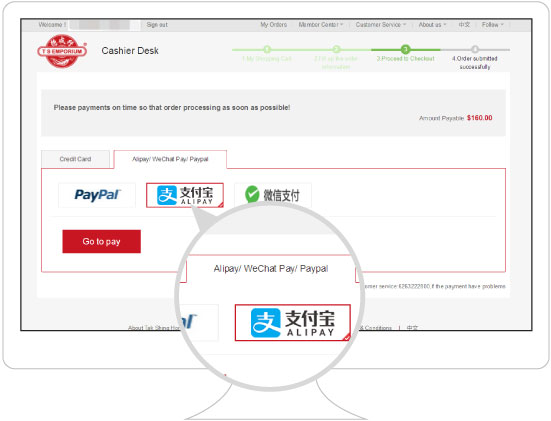
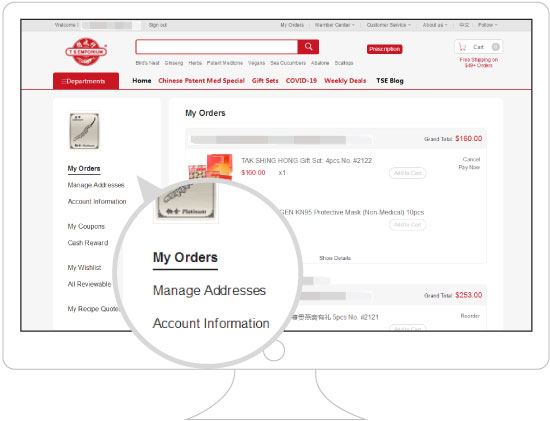
You can check the status of your order under “Member Center” → “My Order”
1. If you order status shows “Completed”
- When you submit and paid for the order, order status will show as completed.。
2. If you order status shows “Closed”
- When your order has been closed, the order status will show “Order Closed.”
3. If you order status shows “Cancelled”
- After payment, but before your order is shipped, if you cancel the order, our customer service will set the order as cancelled.